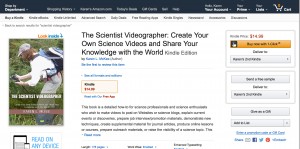Telling stories about science can be fun and rewarding, but not always easy to accomplish with video. Animation software can help us tell our stories in a way that is appealing both visually and emotionally. Animation can be an especially good option when live action is difficult or impossible to film. You can let your imagination go wild in an animated film. The laws of physics can be suspended. Time can be compressed or expanded. The action can take place on Earth, on a distant planet in the Andromeda galaxy, or in an imaginary world populated by talking tomatoes. The hero can be a human or, just as easily, an animal or a machine. Characters in a story can have ordinary traits or be imbued with magical powers. The possibilities are endless.
Animation can come in handy telling stories about science or scientists. With an animation, a science filmmaker has much greater freedom to present a concept or to share a particular viewpoint. For example, you might want to show how an atoll develops over millennia from an underwater volcano (see video below), but there are some aspects that cannot be filmed easily. Using an animation to illustrate the different stages in atoll development, for example, lets the filmmaker depict geological processes that are too slow to film—and simultaneously makes the entire process easier to visualize. Basic animations like the ones in Birth of an Atoll can be created in PowerPoint.
Don’t want to have a human narrator or protagonist in your science video? With an animated film, a filmmaker can build a story around a non-human character with very human thoughts and feelings—one that appeals to a broad audience. A great example is the Disney-Pixar animated film, WALL-E (see movie trailer below), which features a lonely cleaning robot on a garbage-filled and lifeless Earth who falls in love with EVE, a more advanced robot sent to scan the planet for signs of life. The film quickly draws you in and makes you root for the little robot. Many things happen in the film that are far-fetched, but are readily accepted by the viewer. And the film gets across a message about what might happen to the Earth (and to the human race) if we aren’t careful. Telling the story from the viewpoint of a sentient machine helps the audience see, through other eyes, where rampant consumerism, corporatism, and human reliance on technology might lead. This approach works because the viewer becomes emotionally invested in the story and its characters and is thus more receptive to the underlying message.
Of course, the production of WALL-E required a vast team of scriptwriters, designers, animators, sound specialists, and more. However, you don’t need an army of professional animators to create a short film to illustrate a scientific concept or to tell a story. As I mentioned above, simple animations can be produced in PowerPoint. And for more sophisticated animation, there are a number of animation software packages that are available for both professionals and non-professionals. However, the learning curve for these applications is usually steep. And to create comic-type animations, you need some serious drawing and design skills.
What’s needed is something a bit more user-friendly. A few years ago, I discovered MotionArtist, a Comic Animation software by SmithMicro and tried the beta version of the software to create a graphic story (Brown Marsh Apocalypse). It’s been upgraded since then, with several improvements and bug fixes. This software basically lets the user create story panels (like the ones in a cartoon), import media and then add motion to individual on-screen objects as well as to sequence everything in a timeline to tell a story. MotionArtist was designed primarily for comic artists to import their illustrations and then to animate the artwork, converting it to digital format for posting online. However, use is not limited to this narrow purpose. The import function also lets the user bring in images, video clips, and audio tracks—and these can be sequenced to tell a story—in much the same way movie editing software works to sequence video clips. Layered Photoshop files can also be imported—as a composite or as individual layers, which can then be individually animated. The screenshot below shows the MotionArtist workspace in “Director view” (click on the image to see full view).
In the timeline (at the bottom of screen), the user creates scenes to build a storyline. Each scene contains one or more panels. A “camera view” lets the user pan across panels or zoom in or out of a panel. The scene pictured above contains three panels, the size and shape of which can be customized with shape-drawing tools. The top-left panel contains an imported video clip. The top-right panel contains a photo and a word balloon. Word balloons are easily created and animated, allowing the user to produce conversations by the characters in the story. The bottom panel contains a background photo and several individual objects (images of plant stems and snails) that were imported separately and that can be separately animated. For example, I can have a sequence in which the snails are moving up or down the plant stems. Each imported object or panel is represented in a track, stacked in the timeline. Stop points (like keyframes) are used to set the timing for each track. I wanted to add some background sound and so imported an audio file of waves lapping on the shore (this audio track is the top-most track in the timeline). The user can play the working files back in real time, which helps in editing. Once the animation is completed, the user can preview the HTML5 file online in a browser window or export as an interactive HTML5 file or as a video file.
To relearn how to use the software and examine the various features that might work with my media, I used MotionArtist to 1) illustrate a biological process and 2) tell a graphic story. I first tried to animate a leaf falling from a tree canopy to the forest floor where it fragments and decays (see video below). I used only four photographs to create this animation. You can see this brief animation below. In a future tutorial, I will show how I used MotionArtist to animate the leaves.
I also wanted to create a longer animation that told a story….one that would require me to use more of the tools and features of MotionArtist. I decided to do a sequel to the Brown Marsh Apocalypse and tell a new story about how climate change may affect coastal ecosystems in the Mississippi River Delta. Warmer temperatures during the past few decades have allowed the spread of tropical trees (called mangroves), which are replacing salt marsh grasses. How will such changes affect the coast? The tale of this environmental change is again told from the viewpoint of a marsh snail who was the hero of the previous video. This story follows Perry on a quest to find out how climate change may change the snails’ home and way of life. As you’ll see in the video below, I was able to tell the story with mostly photographs and text balloons.
In conclusion, I had a lot of fun playing around again with the MotionArtist application. I found this latest version of MotionArtist relatively easy to use, although some tasks took a bit of trial and error to figure out. As the examples I’ve shared here illustrate, animation software can be used effectively to demonstrate a scientific process or to tell a story about science…and it need not require artistic skills that the scientist videographer lacks. All it takes is imagination and the ability to visualize the story you wish to tell or the process you wish to convey.