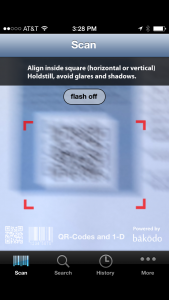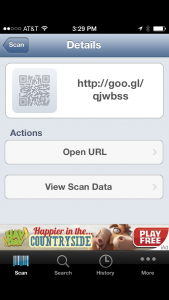Many of you, especially students, will present your research in the poster session at a scientific conference. What if you have interactive content such as a video that you would like to include in your poster display? For example, you might want to show details of your methods or to explain your work further. How do you go about doing this? At the moment, conference centers don’t offer electronic displays for this purpose–at least not enough to go around. However, there is a way to merge your static poster with video by inserting a QR (Quick Response) code that links to the video. The code, which is a unique representation of the link, is scanned with a smartphone or tablet, allowing the visitor to watch the video on their mobile device.
Many of you, especially students, will present your research in the poster session at a scientific conference. What if you have interactive content such as a video that you would like to include in your poster display? For example, you might want to show details of your methods or to explain your work further. How do you go about doing this? At the moment, conference centers don’t offer electronic displays for this purpose–at least not enough to go around. However, there is a way to merge your static poster with video by inserting a QR (Quick Response) code that links to the video. The code, which is a unique representation of the link, is scanned with a smartphone or tablet, allowing the visitor to watch the video on their mobile device.
Below is a step-by-step description of how to use a QR code in a poster to allow someone to see your video.
First, your video needs to be online and reachable through a web link. Copy the link and go to a website that generates QR codes. There are many online that provide a free service. Here’s one that I used to create the screenshot below. Just select URL under type, then paste in the link to your video. The QR code is automatically generated; save it to your files.

Next, create your poster as you normally would. Embed the QR code somewhere on the poster as shown in the example below. I would limit the number of QR codes to one or two per poster. Too many will be distracting or might make your poster look like an advertisement. You may need to include brief instructions for scanning the code.

Visitors will need a barcode reader app to scan your QR code. There are many to choose from. The images below show one that I have on my phone (Bakodo). Once the QR code is centered within the brackets, the app automatically scans it and gives you the option of opening the URL the code represents (it also gives a shortened URL).
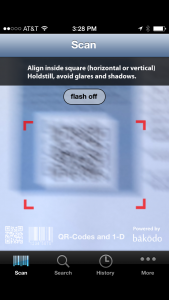
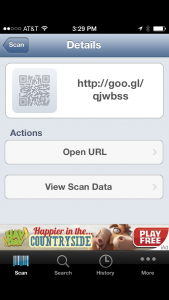
The app then takes the viewer to the video, which can be watched on the mobile device:

This is a great way to share your research videos at a conference. You might also use a QR code that links to your video on a flyer or resume.