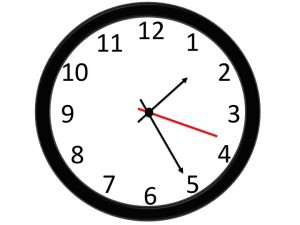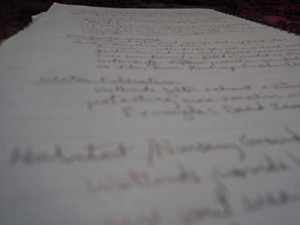In previous posts, I’ve talked about all the various ways video can be used by science professionals—from creating video abstracts to strengthening your professional identity in science.
In previous posts, I’ve talked about all the various ways video can be used by science professionals—from creating video abstracts to strengthening your professional identity in science.
One beneficial outcome that I’ve not talked much about is the feedback effect video making can have on other communication skills such as scientific writing and speaking. Not long after I began making videos, I realized that the lessons I was learning about effective communication with video could be used to improve my technical papers and conference presentations.
In this series of posts, I will describe a few of those lessons:
1. Distill Your Message
2. Focus on Your Audience
3. Use Storytelling Techniques
In this post, I will tackle the first lesson: Distill Your Message.
One of the most useful insights I’ve gained from video making is that to be memorable a message must be distilled down to a core idea. In a brief video, you don’t have time to ramble on, listing fact after fact; you must get to the point quickly. I soon learned that videos with a single, clear idea were more understandable and memorable by viewers—and were easier to make. It occurred to me that this principle could be applied to writing papers and proposals or giving conference talks. Many science professionals make the mistake of presenting a laundry list of results; they then add insult to injury by describing those results with convoluted prose or excessive and unnecessary detail. The reader or audience member is at a loss as to what they should remember and, consequently, quickly forget everything you said.
Distill, distill
I learned to always distill my message before leaping into writing a paper or preparing a conference talk or seminar. What was my main finding and its significance? Why should people care about my work? What was new or innovative?
As I began making videos, I found that distilling my findings down to a single sentence and expressing it in clear language helped me later when I sat down to write the technical paper. The process of crafting that sentence made me think harder about my message and what I wanted to get across in the paper.
For example, I might distill a two-year study down to a single sentence this way:
“Species A responded to higher carbon dioxide (CO2) levels when grown alone but not in mixture with Species B, indicating that competition may limit plant growth response to future increases in atmospheric CO2”.
That sentence accurately describes the research finding and interpretation, but is long, contains unnecessary detail, and is not easy to grasp. An improved version might read:
“Competition for sunlight and soil nutrients may limit plant response to future increases in atmospheric levels of CO2.”
This sentence would be suitable for both a professional audience and a lay audience. It expresses the key finding in simple language without “dumbing down” the information. This wording lacks the details about Species A and B, but these are not really needed. The revised sentence is much easier to understand and is more memorable. Part of the reason is that the sentence is shorter and includes a more vivid description about what plants compete for; that is, by conjuring a mental picture of the sun and the soil, I’ve made the information more memorable.
Simplify, simplify
I also began paying more attention to the language I used in writing and speaking. I found that I could express myself more clearly and unambiguously in my writing by using simpler language. By simple, I don’t mean simplistic. Simple means easy to understand or uncomplicated. I’m talking specifically about sentence structure. Some scientific writing is so dense, it takes two or three readings to comprehend what the author is trying to say. The problem is not necessarily due to a difficult-to-explain concept or use of field-specific jargon, but to convoluted, ambiguous language. To illustrate, here is an example (first sentence in an abstract) from Gopen and Swan’s 1990 classic paper, “The Science of Scientific Writing“:
“The smallest of the URF’s (URFA6L), a 207-nucleotide (nt) reading frame overlapping out of phase the NH2-terminal portion of the adenosinetriphosphatase (ATPase) subunit 6m gene has been identified as the animal equivalent of the recently discovered yeast H+ ATPase subunit 8 gene.”
At first glance, you might conclude that the main problem with this 42-word sentence is the terminology. However, you would still have difficulties even if you know that URF stands for Uninterrupted Reading Frame (a segment of DNA organized in such a way that it could encode a protein) and that ATPase is an enzyme involved in energy metabolism. Nor is it the length of the sentence.
Gopen and Swan argue that one culprit obscuring meaning in this sentence is subject-verb separation. The problem is that the subject (“the smallest”) is separated from its verb (“has been identified”) by 23 words. A lot of words between subject and verb reduces comprehension; also, the reader interprets these intervening words as material of lesser importance (and, consequently, may breeze through them). If the intervening words express the crux of your finding, this structure will undermine that insight. Here is one possible revision of that sentence to move the verb closer to its subject:
“The smallest of the URF’s (URFA6L) has been identified as the animal equivalent of the recently discovered yeast H+-ATPase subunit 8 gene.”
Now we have a much clearer picture: the authors have identified the smallest unit in animal DNA analogous to a previously described gene in yeast that codes for an important enzyme in energy metabolism. Subject-verb separation is just one way a writer can confuse the reader. The sentence I listed earlier also minimizes the number of words between subject and verb:
“Competition for sunlight and soil nutrients may limit plant response to future increases in atmospheric levels of CO2.”
Not only that, the wording places the context (plant competition) at the beginning of the sentence and the new information (CO2) right where a reader expects it—in the stress position at the end of the sentence (Gopen and Swan, 1990). Readers expect to be provided with old information (context) at the beginning of a sentence, which prepares them for the new information to be given at the end. In other words, save the payoff for last.
If we reverse this order, the new information appears before we know the context:
“Plant response to future increases in atmospheric levels of CO2 may be limited by competition for sunlight and soil nutrients.”
Many writers will see nothing wrong with this construction. True, there is nothing grammatically wrong, and most readers will understand what is meant. The problem is that the construction makes the reader work harder to parse out the context and the new information. Moreover, if you consistently structure your writing this way, the reader’s overall comprehension will be greatly reduced.
A final point is that this reverse construction is passive because the verb is acting on the subject: “Plant response…may be limited…“. In the other sentence, the action of the subject is expressed in the verb: “Competition…may limit..“; that is, active voice. There is nothing wrong with passive sentences, which are common in scientific writing; however, use of the active voice, at least occasionally, will bring your writing to life. For more insight into how structure affects comprehension of scientific writing, see Gopen and Swan 1990.
This distilling and sentence-crafting exercise can eventually lead to a better title for a paper: “Competition for soil nitrogen limits [insert species name] growth response to higher atmospheric CO2”. By distilling my message prior to writing a paper or preparing a talk, I also find that it is easier to organize my material to more effectively support my main finding(s) and to eliminate unnecessary data (or relegate it to a supplemental section). With this approach, I find that people understand me much better.
As I said at the beginning of this post, video-making has opened my eyes to ways I can improve my writing and speaking skills. Learning to distill my message has helped me write better journal articles…and blog posts!
In the next post, I will talk about Part 2: Focus on Your Audience