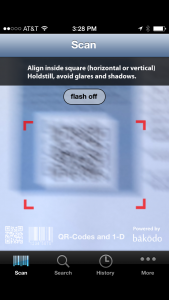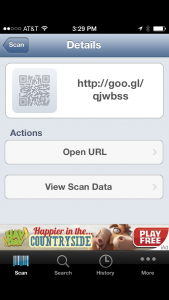Last week, I taught a video-making workshop on the North Carolina State University campus hosted by the Southeast Climate Science Center (US Dept. of Interior). The workshop was held in the James B. Hunt, Jr. Library (photo at left) a fantastic facility for a video workshop as you’ll see in a moment. I was invited to teach the workshop by Jerry McMahon, Director of SE CSC, and logistics were arranged by Aranzazu Lascurain, Program Coordinator for SE CSC.
Last week, I taught a video-making workshop on the North Carolina State University campus hosted by the Southeast Climate Science Center (US Dept. of Interior). The workshop was held in the James B. Hunt, Jr. Library (photo at left) a fantastic facility for a video workshop as you’ll see in a moment. I was invited to teach the workshop by Jerry McMahon, Director of SE CSC, and logistics were arranged by Aranzazu Lascurain, Program Coordinator for SE CSC.
The 1.5 day workshop was a combination of lecture, discussion, and hands-on exercises. The goal was to demystify the video-making process and teach the basics of planning, shooting, editing, and publishing a video. There were about twenty participants (students, faculty, and staff) who each came with an idea for a video that they would develop during the workshop. I provided some background and basic information about each phase of the video-making process, and then participants would practice using their individual video projects. Participants used mobile devices (phones, tablets) to film and edit, and the library provided iPads and iPad minis for those without them. We also periodically watched examples of science videos and discussed the pros and cons of each.
The first day of the workshop was held in the “Creativity Studio”—a high-tech “white-box”  space for teaching, learning, and collaboration and features high-definition projectors and movable/writable walls. At left is a photo of workshop participants during the video planning exercise.
space for teaching, learning, and collaboration and features high-definition projectors and movable/writable walls. At left is a photo of workshop participants during the video planning exercise.
After lunch, we covered filming, and participants set off in pairs to shoot footage. The idea was to take turns filming and being filmed on camera. One group took advantage of the library location and interviewed people about how scientists could be better communicators.
 On the second day of the workshop, we moved to the Teaching and Visualization Lab, a “black-box” space that offers 270-degree immersive projection on three walls for a total of 80 linear feet of display surface (see photo at right). We covered movie editing and publishing and reviewed some of the participants’ video projects.
On the second day of the workshop, we moved to the Teaching and Visualization Lab, a “black-box” space that offers 270-degree immersive projection on three walls for a total of 80 linear feet of display surface (see photo at right). We covered movie editing and publishing and reviewed some of the participants’ video projects.
I was impressed with the variety of ideas and approaches that the participants employed in their video projects. It was an intense teaching and learning experience for me, but I was pleased with how well everything went. There were a few technical glitches, but we managed in spite of them. And everyone seemed to have fun and to enjoy the video-making process.