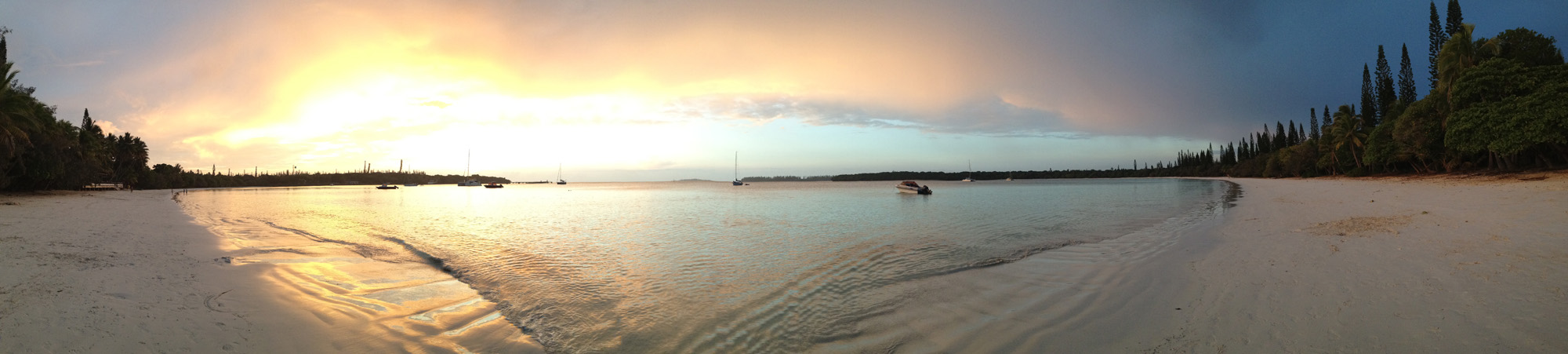Scientists and students: How much time would you invest to learn how to produce an informative and effective science video, requiring only an iPhone or other Smartphone that shoots video? In this new 15 minute tutorial, you can learn how to plan, shoot, edit, and share a professional-looking video that describes a research project, an important science topic or research finding, or a new method.
Such videos can then be used to meet the Broader Impacts criterion of the National Science Foundation or other funding agency, as supplemental online information for your journal publications, or just to enhance your website and show off your work.
All you need is an iPhone or other Smartphone that shoots video and supports the necessary software to edit the footage. Note that this tutorial is different from the one I previously posted, which used the Videolicious app. In this tutorial, I use the iMovie app for the iPhone (download from the App Store) and briefly show how to navigate the program to create a movie project.
Check it out:
There are other movie-editing apps and, of course, professional editing software that provide more bells and whistles, but these take more time to learn and are more expensive. The iMovie app for the iPhone is designed to use video shot with the iPhone, but you can also import media shot with a camcorder or digital camera (I use iTunes to transfer files from iPhoto to my iPhone camera roll). You will also notice that I included some animations that I created with PowerPoint and Photoshop, exported as movies, and uploaded to my iPhone. See previous tutorials for more information about doing animations in Powerpoint here and here.
Even though most of my videos are shot with a camcorder and edited on my computer with professional software, I increasingly find it easy and convenient to use my iPhone to capture video on the go and to quickly edit the footage and upload to a video-sharing site. As the cameras on these smartphones have improved, the quality of the images has gotten better and better. There has even been a full-length movie shot with a Smartphone (Nokia): go here to see the trailer and behind-the-scenes footage.
I hope you find this tutorial helpful and inspires you to use your iPhone or Smartphone to produce videos about your science projects.